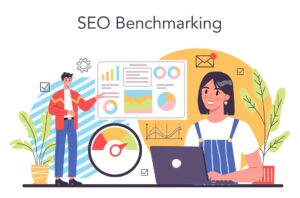A few steps are involved in starting an eBay business, and they are quite simple. Deepak Shukla and our team started an eBay business; In this article, I will walk you through the things we did to get started:
Before we dive into the process, we’re going to do a little planning. First, we need to consider what we’re going to be selling, how we will accept payments, what our customer service policies will be, and how we will ship our items.
It’s also a good idea for us to look at the eBay seller policies and rules before launching our e-commerce business on eBay to ensure eBay can support our plan. Below are the steps our teams performed:

1. Select The Type Of Account To Create
To get started, we clicked the ‘Register’ button on the eBay homepage. After clicking on the link, we were taken to a page where we could create an account. We could choose between two types of accounts – a personal account or a business account.
The personal account allowed us to sell products casually, while the business account enabled us to sell large quantities of products regularly.
We can also customise our store to reflect the brand of our business. There is no cost associated with setting up an eBay business account, but we may have to pay a fee for the listing and selling of products.
2. Register An Account In Order To Use This Service
During the registration process, we will need to provide our legal business name, email address, and phone number, as well as create a password for our account. Once we have created a username, we will be prompted to create a password.
The next step is for eBay to ask for our legally registered business address and telephone number to verify our credentials. We can access our account once we fill out all the required information and click the “Register” button.
3. Preferences Can Be Set On The Account
We should adjust our account preferences as soon as we log into our account as the first thing we want to do. We can do so by clicking the “Account settings” option on the menu bar. From here, we will be able to update our shipping information, buyer requirements, communication preferences, and the addresses associated with our account.
As we will be paying our selling fees through this method, updating our payment method is the most important thing to do in this section. Several payment options are available to us, such as PayPal, direct debit or credit card. In accordance with our seller invoice, this card or account will be automatically charged for the amount due.
4. The Inventory Needs To Be Added
Our team is now introduced to the fun part of creating our online store – adding products. To start selling, We’ll need to click the “sell” link in the upper right-hand corner of the account page. There are two ways we can add inventory to our eBay account: By using a quick listing form or an advanced listing form.
We can use the quick listing tool to speed up the process of adding products to our listing by providing keyword descriptions of the items we want to sell. Based on what we describe our product, eBay will place us into one of its product categories and suggest listing suggestions to us based on what we describe.
We can provide more detailed information about our listing when we use the advanced listing tool. We can enter a product title, product categories, photos, item descriptions, sales details, and shipping information for the product.
In both the quick listing method and the advanced listing method, eBay calculates our seller fees based on the information we provided about the product when we set up our listing. Because of this, we should pay close attention to what information we enter in the form.
There are several elements we need to consider, including our selling information (auction vs fixed-price), payment information (PayPal, eBay Managed Payments, offline credit card payments or pay upon pickup), return information and shipping details (flat rate vs calculated).
5. Establish A Network Of Other Sellers In Your Area
We’re considering getting to know hundreds of thousands of merchants selling on eBay. As part of the eBay Community, we can learn how to start our own eBay business and get started with it.
The eBay Community webpage provides us with information on growing our business, marketing strategies, buying inventory, and a variety of other topics related to growing our business.
We recommend this place for those new to e-commerce to get a better understanding of the basics of selling on eBay.
Conclusion
In conclusion, starting an eBay business can be a rewarding experience. There are a few things to remember when starting an eBay business, and it’s important to constantly work on your plan to ensure success. With the right approach, eBay can be a powerful marketing and sales tool for small businesses.
Was this article helpful? Let us know in the comments.
FAQs
What license do I need to sell on eBay?
In most states, you only need a seller’s license if your online sales reach a specific dollar amount or if you perform a specific amount of transactions each year. For example, if you sold over $200,000 or had over 200 transactions in a year. The good news is that eBay will be responsible for collecting and remitting the sales tax on your behalf.
Can you make a living just selling on eBay?
Millions of people like you are selling on eBay and making extra money or earning a very good living by doing so. Selling on eBay makes a lot of sense, whether you are looking for a way to clean up your house or to save for something special. Some items can sell for a good price, and you will be surprised at what you can get!
What percentage does eBay take?
The final value fee that eBay charges sellers with a basic eBay account varies between 2% and 12.20% for most items (with a maximum of $750 per item). A final value fee of 14.6% applies to all books, DVDs, movies, and music up to a maximum purchase price of $7,500, and a fee of 2.35% applies to anything above that price.